Basic menu settings Tutorial on Blogspot
Follow the tutorial below :
Please login to blogger with your ID.
For first tutorial is for Basic menu setting.
Some settings in the Basic menu:
- Blog Tools : Import blog → This is the facility to import data from your computer (this is usually done when the transfer is the blog) do not have the clicks, leave it alone. Export blog> this is the facility to export data from the server blogger blogs to your computer. This facility is also known as blogs Backup facility. It is recommended that you back up data to your computer, at least once a week. Data backup at any time can be useful when you want to transfer to other blogs on blogger, or it could be to migrate to another blog engine like Wordpress. Delete blog> Facility to delete your blog. If you do not intend to delete the blog, then do occasionally click on this link.
- Title : fill it with the title of the blog you want. Example: My personal blog
- Description : fill it with a description of the blog you want to display, this should be filled not emptied. Example: my little note that is unique.
- Add your blog to our listings? : advisable to select the Yes option.
- Let search engines find your blog? : Select Yes, so you can blog in the index by search engines like Google, Yahoo or Bing.
- Show Quick Editing on your Blog? : Must select Yes or No.
- Show Email Post links? : This icon of the email, if you want your blog visitors to easily send emails to their friends about your blog, then Select Yes. But if not, please select No.
- Adult Content? : If your blog will contain things that are grown as feature articles, images, or videos sexy women, etc. then select Yes. However, if your blog contains things that are safely accessible by a child, select No. For the record, if you select the Yes option, then later when accessed your blog will be no warning that contain adult content.
- Select post editor : This is the choice for the post editor. Editors are updated → latest post editor is owned by bloggers, many new facilities are integrated in the post editor is like the More button to cut out the article on your blog. Old Editors → old post editor is owned by bloggers, but still you can use, there are several toolbars contained in the old post editor, but is not available anymore in the new post editor, so please choose which one you want. Hide modes this option → special preparation for those who are proficient with HTML code, if you have not mastered about HTML, do not use this editor post.
- Enable transliteration? : Select Enable if you want to support the post editor into translational Hindi, Kannada, Malayalam, Tamil, or Telugu. Select Disable if you do not want to post editor there is language translation.
- End the Basic menu settings with the click SAVE SETTINGS.
Category: Tutorial




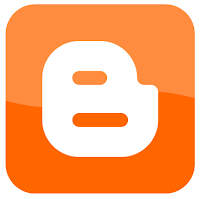




0 comments