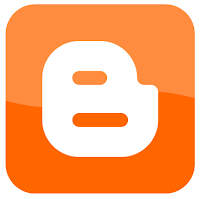SEO is the most important part for blogger, this SEO (Search Engine Optimization) basic consept especially for bloggers/ BlogSpot users. OK this not myoriginal articles, this articles from www.blogspottutorial.com .
Previously, below the basic concepts of SEO that you should to know,
- Natural and think like human being
- Search engine indexes the blog content
- SEO is a competition
- SEO techniques is not only one
Natural and Thinking Like Human Being
In research, there are similarities in pattern of thinking between search engine and human being, perhaps it because the programmer of search engine is indeed human being. Here are a few:
- Search engine prefers blogs with original posting. In real world, other people’s act of piracy is consider unpleasant and it’s against all aspects of community, as well as search engine itself, it refers blogs with original contents than those with other blogs copied from another resources or in other word copy paste.
- Don’t like to be deceived. In SEO there is term named Black Hat SEO, that is SEO technique which applies search engine deception technique for examples hidden text, hidden link, keyword repetition, etc. which basically are deception techniques, and some of techniques that are not desirable by the search engine.
- Glad to informative blogs. Many people pay attention to others just because the others often to put forward some useful information, as well as personal or especially for public. Search engine is the same.
- Do not like excessive. Only few peoples who like overact behavior, as well as search engine it doesn’t like overload blogs.
- Like the recommended blogs by many parties. Search engine would like the recommendation, in this case is given a backlink by other blogs. Backlink in blogosphere is like recommendation or endorsement.
- And many others
Search engine indexes the blogs content
All you have to bear in SEO that is search engine indexes the entire contents in our blog and as the search engine consideration to prioritized your blog position.
Maybe you have heard of SEO tips before in choosing a domain name , at least one keyword from your blog’s main topic, the post tittle should contain the target keyword, the first paragraph should contain the target keyword. Or maybe you have heard about “Content Is the King”, it’s not apart from the search engine has indexes what you have provide in blog and forward it in search engine.
An illustration, I tried to write the “Blogspot Tutorial” keyword in Google search engine, and here are the results:
The winner for the keywords is http://www.blogspottutorial.com
Why so? One factor is writing the same domain with the keyword in search, there are posts within those words.
So, the core is search engine indexes all the writing. Without any posts in your blog, then all the SEO techniques were applied will be useless.
SEO Is a Competition
In fact, SEO is a competition which is more appropriate to apply the SEO techniques then he comes out as the winner. As conjunction, SEO rivalry could be tens of thousands even tens of millions.
Like in school, in a class students can be up to tens, who conveyed the same subject matters, with same teacher. But from dozens of students there must be a rank 1. Ask why? Because the student who rank 1 is able to apply what has learnt in study than his friends as competitors.
SEO Technique Is Not Only One
SEO technique is not only one, not even a definite number. In that way, do not relay on just with one SEO technique you have read on internet and you blog can be directly shot in the first place in search. That’s why it very important to learn SEO in detail.
In addition, SEO are dynamic. From time to time there will be a outdated SEO techniques as developers are constantly update their search engine algorithm.
Cover
The reviews above are only few thought that should be induced in about SEO, of course there are lot of thoughts that you should keep in mind and applied. Because of my lack of knowledge, that’s all can be written at this time.
This the next version of The Mez Template, The Mez Template V 2.
Download The Mez Template V 2
Features
- Featured Slider
- Automatic Featured Categories
- Auto Read more function
- CSS Sprite Subscribe Icons
- Easy Add menu Links
- Mini Icons
- Easy Remove Hide Blogger navbar script
- Author Comment Highlight
- DropCaps
- Cross-Browser Compatibility
Specifications
The following are the specifications of the mez V2 template:- Fixed Layout 940px
- Header Navigation Menu
- 2 Columns Layout Template
- 2 Columns Under POst
- 3 Columns Footer
- Gray Color
Download The Mez Template V 2
Free Blogspot Templates. The Mez template is the free blogger template that is designed clean, neat, and cool. The design of The Mez Template is no less interesting with the premium blogger templates, so the mez template is the right choice to use in your blog.
Previously, it was announced that the mez template would be going to be released, and today is the time. So, don’t miss this chance to download it soon.
Previously, it was announced that the mez template would be going to be released, and today is the time. So, don’t miss this chance to download it soon.
Features
Some features you will gain from the mez template:- Light Weight
- Auto Read more function
- CSS Sprite Subscribe Icons
- Easy Add menu Links
- Mini Icons
- Easy Remove Hide Blogger navbar script
- Author Comment Highlight
- DropCaps
- Tables Support
- Cross-Browser Compatibility
Specifications
The following are the specifications of the mez template:- Fixed Layout 940px
- Header Navigation Menu
- 2 Columns Layout Template
- 3 Columns top
- 3 Columns Footer
- Gray Color
What is a marquee? Marquee is a HTML to make text move or walk. Marquee program is much in demand and in use by the blogger on his blog because of the nature of the program is a dynamic and interesting to look at in addition to saving space on the blog page. This article helps you to Creating a Marquee effect.
This marquee can be made by using tags <marquee>...</marquee>.
This marquee can be made by using tags <marquee>...</marquee>.
Attributes are often in use are:
BGCOLOR = "color" -> To set the background color (background) text
DIRECTION = "left / right / up / down" -> Set the text direction of movement
BEHAVIOR = "scroll / slide / alternate" -> To set the behavior of the moving
Scroll -> moving text rotates
Slide -> move the text once and then stopped
Alternate -> text moves from left to right and then back again (back and forth bo)
TITLE = "message" -> message will appear when the mouse is above the text
SCROLLMOUNT = "number" -> set the speed of movement in pixels, the greater the number semajin fast movements.
SCROLLDELAY = "number" -> To set the delay time in milli seconds
LOOP = "number | -1 | infinite" -> Set the number of loops
WIDTH = "width" -> Set the width of the text block in pixels or percent
To be more clear I will include for example:
Marquee example of the movement:
<MARQUEE align="center" direction="left" height="200" scrollamount="2" width="30%">
marquee from right to left
</MARQUEE>
results:
Marquee example of the movement behavior:
<marquee align="center" direction="left" height="200" scrollamount="3" width="90%" behavior="alternate">
Marquee of the movement behavior
</MARQUEE>
Sample marquee with a variation letters and background color:
<div align="left"><FONT FACE="georgia" color="White"><B><MARQUEE BGCOLOR="RED" width="90%" scrollamount="3" behavior="alternate">
marquee with a variation letters
</MARQUEE></b></FONT></div>
Maybe it was just a few examples that can be given, please use your creativity to create variations of this marquee.
Text area is the area or a place to store the text or posts to form a new area. Usually this text area used to store the HTML code or other text to be copied by the visitors.
To create a text area, please copy the code below:
<p align="center"><textarea name="code" rows="6" cols="20"> Write text or code you want here, then your article will appear later in the text area </textarea></p>
For example:
Description: rows = "6", shows the height of the text area, so if you want the text area is high then please replace the number "6 had a higher number value.
Cols = "20", shows the width of the text area. If you want the width of the text area then please replace the number "20" had a higher number value.
To create a text area, please copy the code below:
<p align="center"><textarea name="code" rows="6" cols="20"> Write text or code you want here, then your article will appear later in the text area </textarea></p>
For example:
Description: rows = "6", shows the height of the text area, so if you want the text area is high then please replace the number "6 had a higher number value.
Cols = "20", shows the width of the text area. If you want the width of the text area then please replace the number "20" had a higher number value.
What is a custom domain in blogger? that the intent custom domain on blogger here is replace the blog address in blogger or blogspot with its own domain name or with the Top Level Domain (TLD)., eg http://blogspot4beginner.blogspot.com/ changed its address to http://blogspot4beginner.com or with another address.
Changing the address of a blogger or blogspot sub domain with the Top Level Domain (TLD) of course has advantages and disadvantages compared with fixed wear blogspot sub domain, here are some advantages blogger custom domain that you might consider:
Appearing More Professional
Wear your own domain name will usually be considered more professional than using a sub domain bloggers. This assumption is necessary if your blog is a blog especially for business or blog online store to sell goods or services, this will affect the level of confidence of the customer or the customer.
High Confidence Level
This is still closely related to those written above. Blog with your own domain name will get more trust than with a blog that still wear blogspot sub domain. Especially if you used to play in business selling links or paid review, top level domains will be easier to get a job than a sub domain page rank bloggers despite having the same. It is not absolute, but is one of the factors that support the sale of business success playing links.
Free Hosting From Blogger
One of the obstacles that feel heavy for a blog that already has a number of visits that many are hosting, the more visitors then the hosting costs to be incurred even greater. With Custom domain diblogger you do not have to worry about hosting fees because bloggers give it for free.
Above are some advantages custom domain on blogger, of course, there are many more other advantages, but for a little limiting for this post not too long then that's all written.
What is required to perform a custom domain? all you need is a domain name and DNS services. For some sellers domains, DNS services provided for free so you do not need to incur additional costs or use a free third-party DNS service so that you are not too bothered.
Below step by step how to custom domain in Blogger :
If you already have a domain, please log into your domain control panel, of course, with the username and password have been given.
Highlight the Domains menu and then select List All Orders.
Click on the domain you want custom settings for the domain.
Click the DNS tab menu, then click the Active DNS
Click the Auto-update nameservers
There will be a statement that the new nameservers can be active within 24-72 hours.
Still in the DNS tab menu, click Manage DNS button, will pop up a new page, then click the tab CNAME Records menu, then click the Add CNAME Record
Fill in Host Name with www, then fill with ghs.google.com Value, for TTL leave it alone. Finish by clicking the Add button Record.
Once the process is complete, click the tab A Records. then click the Add A Record
For Host Name leave it blank, the contents of the IPv4 Destination Address with 216.239.32.21, for TTL leave as is. Then click the Add Record
Do the Add A records 3 times again, but entered the IP number is 216.239.34.21, 216.239.36.21, 216.239.38.21. So there will be four records generated
Step addition of IP on your blog is not intended to be experiencing an error when accessed without www.
For setting the CNAME on the domain has been completed, the next step is setting on your blog in blogger.
Here's how the settings of your blog in blogger
Fill Your Domain with a domain name which had its DNS gives a chance, do not forget to include the www in front. format is www.domainanda. Www.indodesigner.net example. Fill out the verification of existing words and end with the click SAVE SETTINGS.
The process of domain Custom bloggers have done, but it usually takes for your blog can be accessed using the new domain. This process usually takes a period of 24 hours, but many are only two or three hours have been completed, and your blog can be accessed by your domain.
Changing the address of a blogger or blogspot sub domain with the Top Level Domain (TLD) of course has advantages and disadvantages compared with fixed wear blogspot sub domain, here are some advantages blogger custom domain that you might consider:
Appearing More Professional
Wear your own domain name will usually be considered more professional than using a sub domain bloggers. This assumption is necessary if your blog is a blog especially for business or blog online store to sell goods or services, this will affect the level of confidence of the customer or the customer.
High Confidence Level
This is still closely related to those written above. Blog with your own domain name will get more trust than with a blog that still wear blogspot sub domain. Especially if you used to play in business selling links or paid review, top level domains will be easier to get a job than a sub domain page rank bloggers despite having the same. It is not absolute, but is one of the factors that support the sale of business success playing links.
Free Hosting From Blogger
One of the obstacles that feel heavy for a blog that already has a number of visits that many are hosting, the more visitors then the hosting costs to be incurred even greater. With Custom domain diblogger you do not have to worry about hosting fees because bloggers give it for free.
Above are some advantages custom domain on blogger, of course, there are many more other advantages, but for a little limiting for this post not too long then that's all written.
What is required to perform a custom domain? all you need is a domain name and DNS services. For some sellers domains, DNS services provided for free so you do not need to incur additional costs or use a free third-party DNS service so that you are not too bothered.
Below step by step how to custom domain in Blogger :
If you already have a domain, please log into your domain control panel, of course, with the username and password have been given.
Highlight the Domains menu and then select List All Orders.
Click on the domain you want custom settings for the domain.
Click the DNS tab menu, then click the Active DNS
Click the Auto-update nameservers
There will be a statement that the new nameservers can be active within 24-72 hours.
Still in the DNS tab menu, click Manage DNS button, will pop up a new page, then click the tab CNAME Records menu, then click the Add CNAME Record
Fill in Host Name with www, then fill with ghs.google.com Value, for TTL leave it alone. Finish by clicking the Add button Record.
Once the process is complete, click the tab A Records. then click the Add A Record
For Host Name leave it blank, the contents of the IPv4 Destination Address with 216.239.32.21, for TTL leave as is. Then click the Add Record
Do the Add A records 3 times again, but entered the IP number is 216.239.34.21, 216.239.36.21, 216.239.38.21. So there will be four records generated
Step addition of IP on your blog is not intended to be experiencing an error when accessed without www.
For setting the CNAME on the domain has been completed, the next step is setting on your blog in blogger.
Here's how the settings of your blog in blogger
- Please login to blogger with your ID
- Click the Settings for that would in a custom domain
- Click the Publish tab
- Click the Change Domain adjust
- Click Switch to advanced settings
Fill Your Domain with a domain name which had its DNS gives a chance, do not forget to include the www in front. format is www.domainanda. Www.indodesigner.net example. Fill out the verification of existing words and end with the click SAVE SETTINGS.
The process of domain Custom bloggers have done, but it usually takes for your blog can be accessed using the new domain. This process usually takes a period of 24 hours, but many are only two or three hours have been completed, and your blog can be accessed by your domain.
After we know what needs to be set on the Comments menu, the next step is setting on the menu Archiving. Archiving on the menu, we only need to set up the two parts:
- Archive Frequency : select the file that you want to show whether the Archive does not exist, Daily, Weekly, or Monthly. It is recommended to select Monthly.
- Enable Post Pages? : Please select Yes or No.
End the Archive menu settings with the click SAVE SETTINGS.
Next step we will setting Site Feed menu, on the Site Feed menu there are 3 parts that we must setting.
- Allow Blog Feeds : Please select None, Short, Until Jump Break, or Full. It is recommended to select the Full option.
- Post Feed Redirect URL : fill with your own feed address, this is if you have done such a burner feed feedburner. But if you do not have, please empty it first. For a discussion of feed burner will be posted in the next post.
- Post Feed Footer : Fill in the code that wants to look at the post feed footer. If you have not understood just emptied first.
End the Site Feed settings menu with the click SAVE SETTINGS.
Following on the previous article I discussed about Formating menu settings tutorial on Blogspot, then the next I will discuss is about setting Menu Comments.
Comment is one important part of a blog, many comments that there is a post showing the number of traffic to our blog, here's some required settings in the menu Comments.
Comment is one important part of a blog, many comments that there is a post showing the number of traffic to our blog, here's some required settings in the menu Comments.
- Comment : Select Show, if you want to post there can be commented by the visitors. Select Hide if you post articles that do not want to be commented by the visitors.
- Who Can Comment? : Anyone - includes Anonymous Users → to this option, then anyone can comment, including anonymous users or without a clear identity. Registered users - including OpenID → only registered users who can comment on your article, which includes Registered Users are those who has an account in Google, Live Journal, WordPress, Type pad, AIM, and OpenID. Users with Google Accounts → All I can comment only those who have a google account. Only members of this blog → Only members of your blog who can comment, this is usually used if your blog is for certain communities, eg education community.
- Comment Form Placement : Full page → blog page you will be override by the comments box when visitors click the comment link. → comment popup box will appear in a new window when there are visitors who click on the comment link. Embeddable under entry → comment box will automatically be displayed directly below the article to your post, so visitors can immediately giving out comments without having to click the comment link. Format comments box of the most widely preferred by the blogger is embeddable below posts.
- Comments Default for Posts : select the new entry has a comment if you want to post any article comments box, but any time you can just turn off this function when posting. Select the new entry does not have an article post a comment if you do not want to have the comment box, but any time you could bring this function when posting.
- Backlinks : Select Show if you want to display links to websites that make the link to the article that you created. Select Hide if you do not want to display links to websites that make the link to the article that you created.
- Backlinks Default for Posts : select the new entry has Link back if every post has an article on Backlinks. Select the new entry does not have Tautbalik if every article in the post do not want to have backlinks.
- Comments Timestamp Format : select the date format that you like.
- Comment Form Message : Write a message to appear above the comment box. For example: Please comment, but still maintain modesty by not doing comment spam.
- Comment moderation : Select Always if you want to enter any comments in moderation in advance by you. Choose Only on posts older than if the comments in moderation prior to posting terhadapat of an age you specify. Select Never, if the incoming comments in moderation does not want to advance and your blog will appear immediately. Do not forget to include your email address, when someone commented when you will know by email. Or empty it if you do not want to receive email notification of comments.
- Show word verification for comments? : Select Yes if you want to display the verification letters when someone commented, this option is to prevent against spam robots script that can bombard your blog with comments, although this option has the disadvantage that your blog visitors are usually reluctant to comment because it was complicated when commenting. Select Yes if you do not want to display the letters of verification, this option is less susceptible to spam robots script, but normally visitors will prefer to comment because it is easy to do.
- Show profile images on comments? : Select Yes if you want to display images in kometar profile comment. Select No if you do not want to display the poster image profile comments.
- Comment Notification Email : Enter the email address you want to send notification when someone commented. The maximum number of email that can receive is 10 emails.
End the Comments settings menu click SAVE SETTINGS button.
After we know about Publishing Menu Settings Tutorial on Blogspot, so let we discuss about how to setting Formating Menu on Blogspot.
Here some settings in the Format menu on Blogspot Dashboard:
- Show at most : Show as much as possible: write the number of posts to appear on the front page of your blog. Example: 5. For dropdown selection is advisable to choose the post option, not days.
- Date Header Format : Select a date format that you like.
- Archive Index Date Format : select the format you want display for your archived.
- Timestamp Format : Select the clock display format that you like. Clocks here are the notes of time when your article is published on the blog.
- Time Zone : Adjust the time zone where your place is located.
- Language : Select the language used for your blog.
- Convert line breaks : This is the facility line breaks automatically when you click enter when making a post. The facility is in use if your future will not post about the code such as HTML and others. Select No, if you intend later will insert the HTML code into your post post, for example if your content contains tutorials HTML language, PHP and others.
- Show Title field : Select Yes or No is also no problem.
- Show Link fields : Select No or Yes is also no problem.
- Enable float alignment : Select Yes, this is so that the image can be adjusted its position in the post. However, if these options will disrupt the viewing of your blog, just select No.
- Post Template : This is a template facility for the contents of this entry will always appear at the time of making a post. Usually this facility is often used for signatures blog, writing or signature code that is stored in a template entry, so that when you make a post, signature code will automatically appear without having to write over and over again.
End the Format menu settings with the click SAVE SETTINGS